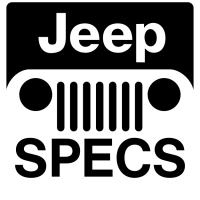Welcome to the JeepSpecs.com in-depth page on the WK Generation Jeep Grand Cherokee Sirius satellite radio guide. Did we miss anything? Please get in touch with us and tell us about it!
In-vehicle entertainment has evolved with another innovative product from MOPAR. Sirius Satellite Radio will introduce a new level of depth and content to radio listening by providing up to 100 channels of digital entertainment coast to coast; 60 commercial-free channels of music and 40 channels of news, sports and entertainment. Programming varies from the Best of the 80’s and Rock to Classic Jazz and Country sounds, ESPN Radio and The Weather Channel to Radio Disney and The History Channel. The system uses statistical multiplexing technology, which optimizes the fidelity on each channel, to provide superior sound resolution. The Sirius Satellite Radio System plays directly from your vehicle’s radio with the installation of a special receiver and permanent mount antenna. A monthly service fee will apply.
Consumers selecting the SIRIUS Satellite Radio option in their Grand Cherokee will receive a small, mouse-shaped antenna mounted to the roof of the vehicle. Station selection with the radio is easy, using the same familiar method as selecting an AM or FM station. Consumers will be able to scan channels or select pre-set buttons for their favorite channels. Consumers will also be able to search both by music category and channel, which will be displayed on the radio screen.
For Program Guides and other information visit the Sirius.com website.
Mopar part numbers
| WK Sirius satellite receivers and installation kits | |||
| Model Year | Part number | Description | MSRP |
| 2005-2007 | 82209719AD | Gen 2.5 Sirius Satellite Radio Receiver & Antenna Kit. Includes receiver, permanent mount antenna, owner’s manual and activation information. Vehicle specific installation kit required. | $ 400.00 |
| 2005-2007 | 82210436 | Gen 2.5, Sirius Satellite Radio Installation Kit: includes I-sheet, templates, wiring harness, antenna cable, mounting bracket, and hardware. This is used with 82209719AD Receiver Kit.Installation instructions PDF | $ 200.00 |
| 2008 | 82210940AB | Gen 2.5, Sirius Satellite Radio Installation Kit: includes antenna, wiring harness and I-sheet. Requires radio with integrated satellite radio (RES, REQ, REN or RER).Installation instructions PDF | $ 154.00 |
To activate your Sirius Satellite Radio service, call the toll-free number 888-539-7474, or visit the Sirius web site at www.sirius.com. Please have the following information available when activating your system:
1. The Electronic Serial Number/Sirius Identification Number (ESN/SID).
2. Credit card information.
3. Your Vehicle Identification Number.
Electronic Serial Number/Sirius Identification Number (ESN/SID)
The Electronic Serial Number/Sirius Identification Number is needed to activate your Sirius Satellite Radio system. To access the ESN/SID, refer to the following steps:
ESN/SID Access With REF Radios
With the ignition switch in the ACCESSORY position and the radio OFF, press the Eject or CD Eject (depending on the radio type) and Time buttons simultaneously for 3 seconds. The first four digits of the twelve-digit ESN/SID number will be displayed. Press the SEEK UP button to display the next four digits. Continue to press the SEEK UP button until all twelve ESN/SID digits have been displayed. The SEEK DOWN will page down until the first four digits are displayed. The radio will exit the ESN/SID mode when any other button is pushed, the ignition is turned OFF, or 5 minutes has passed since any button was pushed.
ESN/SID Access With RAQ Radios
With the ignition switch in the ACCESSORY position and the radio OFF, press the CD Eject and TIME buttons simultaneously for 3 seconds. All twelve ESN/SID numbers will be displayed. The radio will exit the ESN/SID mode when any other button is pushed, the ignition is turned OFF, or 5 minutes has passed since any button was pushed.
Selecting Satellite Mode in REF Radios
Press the MODE button repeatedly until “S A” appears in the display. A CD may remain in the radio while in the Satellite radio mode.
Selecting Satellite Mode in RAQ Radios
Press the MODE button repeatedly until the word “SIRIUS” appears in the display. These radios will also display the following:
After 3 seconds, the current channel name and channel number will be displayed for 5 seconds.
The current program type and channel number will then be displayed for 5 seconds.
The current channel number will then be displayed until an action occurs.
A CD may remain in the radio while in the Satellite radio mode.
Selecting a Channel
Press and release the SEEK or TUNE buttons to search for the next channel. Press the top of the button to search up and the bottom of the button to search down. Holding the TUNE button causes the radio to bypass channels until the button is released.
Press and release the SCAN button (if equipped) to automatically change channels every 7 seconds. The radio will pause on each channel for 7 seconds before moving on to the next channel. The word “SCAN” will appear in the display between each channel change. Press the SCAN button a second time to stop the search.
NOTE: Channels that may contain objectionable content can be blocked. Contact Sirius Customer Care at 888-5397474 to discuss options for channel blocking or unblocking. Please have your ESN/SID information available.
Storing and Selecting Pre-Set Channels
In addition to the 10 AM and 10 FM pre-set stations, you may also commit 10 satellite stations to push button memory. These satellite channel pre-set stations will not erase any AM or FM pre-set memory stations. Follow the memory pre-set procedures that apply to your radio.
Using the PTY (Program Type) Button (if equipped)
Follow the PTY button instructions that apply to your radio.
PTY Button “SCAN”
When the desired program type is obtained, press the “SCAN” button within five seconds. The radio will play 7 seconds of the selected channel before moving to the next channel of the selected program type. Press the “SCAN” button a second time to stop the search.
NOTE: Pressing the “SEEK” or “SCAN” button while performing a music type scan will change the channel by one and stop the search. Pressing a pre-set memory button during a music type scan, will call up the memory channel and stop the search.
PTY Button “SEEK”
When the desired program is obtained, press the “SEEK” button within five seconds. The channel will change to the next channel that matches the program type selected.
Satellite Antenna
To ensure optimum reception, do not place items on the roof around the rooftop antenna location. Metal objects placed within the line of sight of the antenna will cause decreased performance. Larger luggage items should be placed as far forward as possible. Do not place items directly on or above the antenna.
Reception Quality
Satellite reception may be interrupted due to one of the following reasons.
The vehicle is parked in an underground parking structure or under a physical obstacle.
Dense tree coverage may interrupt reception in the form of short audio mutes.
Driving under wide bridges or along tall buildings can cause intermittent reception.
Placing objects over or too close to the antenna can cause signal blockage.